Here are some answers to Frequently Asked Questions to get you ready for the next virtual concert!
What internet browsers are best to watch TWC virtual programs?
Can I start watching on one device, and switch to another during the show?
If you don’t see your question or have any other issues, including during a show, please contact us at [email protected].
What internet browsers are best to watch TWC virtual programs?
The Washington Chorus’ video player is web based, and you should be able to watch our programs directly on your computer or smart device.
The Washington Chorus’ video player currently officially supports the following browsers:
Chrome for Android 34+
Chrome for Desktop 34+
Firefox for Android 41+
Firefox for Desktop 42+
Edge for Windows 10+
Safari for Mac 8+ (beta)
We expect that most modern browsers should support our player. However, for the best experience we recommend using Google Chrome or Firefox.
How can I ensure the best sound quality?
Secondly, The quality of your playback experience is largely dependent on how your internet service provider connects to the stream's playback servers. Please keep in mind that your internet speed can vary depending on many factors, including but not limited to: time of day, WiFi performance, other devices or users utilizing your connection, and the strength of the signal provided by your ISP.
I’m having trouble with the video buffering.
First, check that your internet connection is active. If it’s not, restart your router.
You can also test out your internet speed: https://www.speedtest.net/
Here’s a nifty guide that shows what internet speed (or bandwidth) you need to view the quality of the stream:
You can also check your connectivity to your virtual ticket at any time. Simply click on the blue button in your confirmation email, and you should arrive at a screen that contains a countdown clock to your virtual event:
Please note that The Washington Chorus is unable to provide technical support for an individual’s internet connection during our online events. Freezing and buffering are both signs of internet connectivity problems.
What should I do on the day of my online event?
When you purchased your ticket to a TWC virtual event, you received an email receipt that contained an access link to your virtual events. This access is through a blue button towards the bottom of your email, which looks like this:
About 10 minutes before your event is scheduled to begin, click on the blue button in your confirmation email. Please note that some email providers will make this a link instead of a button, but either way this will take you to TWC’s player for the event. You will be asked to enter the access code provided to you and accept the terms and conditions of the player to reach your content. If you are clicking on your access link through your confirmation email, your access code will automatically populate, or you can find it directly under the access link in your receipt email. You must accept the terms and conditions to access the player.
If you have reached a screen with a countdown clock, you are in the right place! If you are signing in after your program has begun, the countdown clock will be your livestream content instead.
Can’t find your email receipt? Please check your SPAM folder, or email [email protected]. You will also receive a reminder email with your access about an hour before the event.
Can I watch the concert on a larger screen?
Yes! Virtual Concerts can be extended to larger screens, such as TVs, by connecting your device to that screen using either a casting device or app, or a connecting cable. If you are casting, please refer to your casting system for directions. If you are using a cable, you will need to connect it to your computer based on the ports you have available, most commonly a USB-C or HDMI, or a Thunderbolt for Mac users. Please contact your service providers and product representatives for further questions about casting.
Can I start watching on one device, and switch to another during the show?
Each ticket purchased is given an access code, which is what allows you to watch a virtual event. This access can only be tied to one device at a time, and the system checks for multiple points of access every 30 seconds. The most recent viewer will get to keep access, though you can switch to a different device if your stream is interrupted.
Can I gift my ticket to someone else?
Yes, you can! There are several ways to do this:
You can create separate ticket orders (ordering one ticket at a time) for each of your recipients and use their name and email at checkout. They will receive a receipt email with their ticket link, and be on the list for all pre and post show communications. However, they will also be able to see pricing information for their tickets.
You can order all your tickets at once, and then copy and paste the unique access links and codes into individual emails to your recipients. It is important to keep track of which links and codes you have sent to which recipients, as TWC will not have this information in our system. Each ticket link and code can only be used once, so be careful not to send the same link to multiple people.
If you need assistance gifting tickets to a virtual performance, please contact [email protected].
If you don’t see your question or have any other issues, including during a show, please contact us at [email protected].